Xero - New Invoicing
Xero's Classic Invoicing has been with us since we started using the system in 2013, and probably for a few years before then! As with all things, the invoicing screen was due an update. Xero have had their 'New' version of invoicing running for some time as an option, but recently decided to retire the Classic version, forcing all users to use the New version.
The mandated date for the change has been postponed a number of times as users have pointed out certain functionality from the old version that's missing in the new one. The latest date for the retirement of Classic Invoicing is 26 February 2025. We'd recommend getting used to the new version before then though (we've been using it since mid-2024).
HOW TO CHANGE
If you're not on New Invoicing yet, at the bottom of your screen when starting a new invoice you'll see a link saying "Switch to new invoicing". Click the link and you'll be in the new version. Until 26 February 2025 you'll be able to switch back the same way.
Changing from a familiar process to an unfamiliar process is always a bit daunting but while the new screen looks very different, it's essentially performing the same function as the old one, and the fields are pretty much the same as before.
WHAT'S CHANGED
We won't describe the full invoicing process here (Xero have a handy rundown at this LINK if you need a refresher) but will instead focus on the main functional differences.
- You can use the 'show/hide fields' option on the middle left of the screen to personalise the screen by hiding fields you never use (e.g. reference, branding theme, discount) or showing fields that you now want to make use of.
- The system saves your invoice as a draft every time you edit it, minimising the chance of losing your work (in classic invoicing nothing was saved until you hit the 'save' or 'approve' buttons).
- If you need to attach files, this process is a bit more clunky than it was, as you have to open the box next to 'show/hide fields' before selecting and dropping/uploading your document. Once you have uploaded the attachment though, it's easier to make sure they're sent with your invoice by clicking the 'include with online invoice' button next to the filename.
- Approving and sending the invoice comes with more options. The blue button at the top right defaults to 'Approve and email', saving time if that's what you want to do, but under the drop-down menu there are 5 other approval/action options.
- If you're looking for other options then chances are it's now in the overflow (3 vertical dots) menu next to the approval button. This includes the edit, copy, repeat and delete options, as well as a quick link to invoice settings.
Xero have acknowledged that some Classic Invoicing features don't exist in New Invoicing yet, but they are committed to sorting this out before retiring the old version. For most users however, including CMM, the new version will do everything that's needed.
CREDIT LIMITS
As a final comment in this area, Xero have now at long last allowed users to apply credit limits to customers - these can be set up in the 'Sales defaults' part of each customer's contact record. Credit limit functionality can only be accessed when using New Invoicing - you can read more about it HERE.
 01463 237300
01463 237300
 Email Us
Email Us
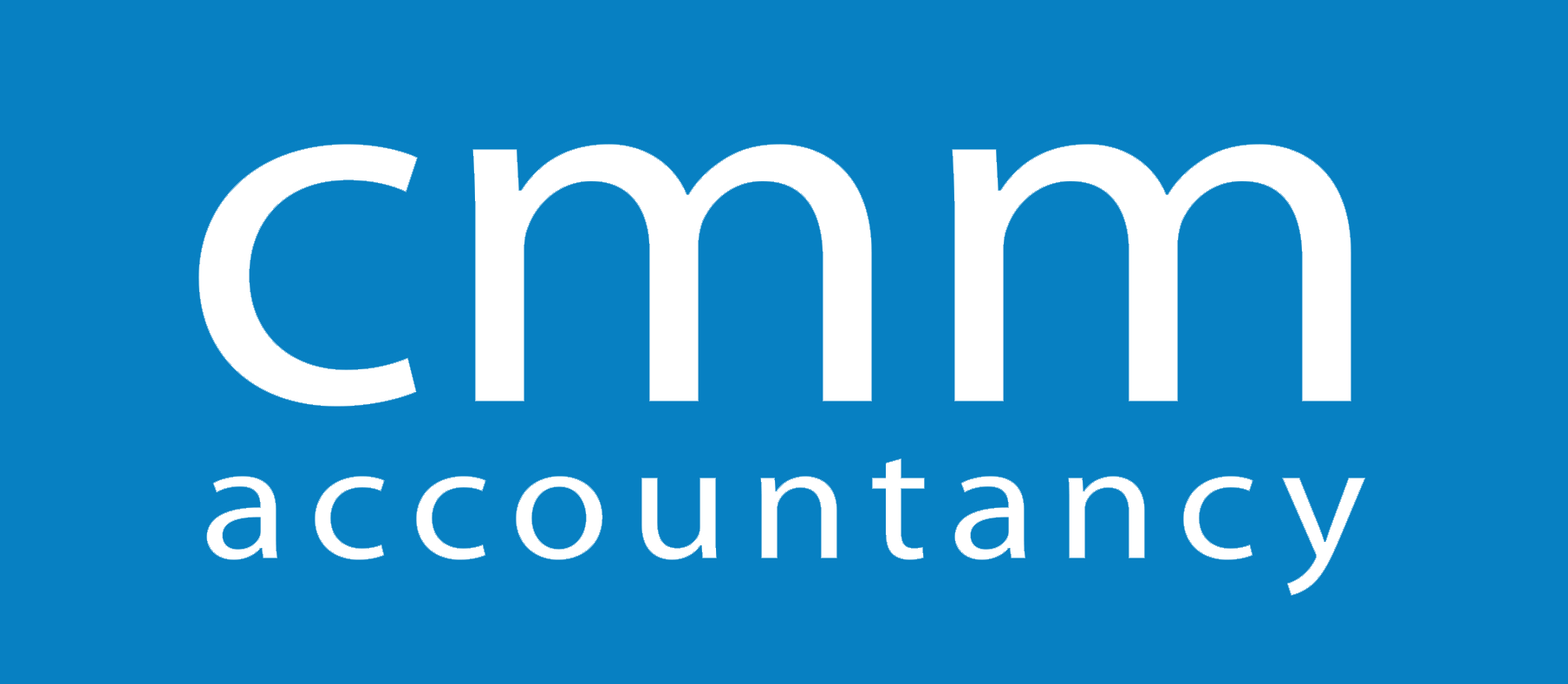




 The Green House, Beechwood Business Park North, Inverness IV2 3BL.
The Green House, Beechwood Business Park North, Inverness IV2 3BL.
 Email Us
Email Us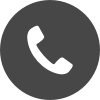 01463 237300
01463 237300